You can also use the following alternate method for reinstalling the PDF driver, without using the command prompt.
This method also requires you to know whether you have a 64 bit or 32 bit computer, since that determines where the program is installed.
If you installed 3D into a location other than the default location you would need to know where it was installed using either set of instructions.
I will go over instructions for when it is installed in the default location on a 64 bit computer below.
If it is a 32 bit computer you will find you only see a Program Files folder, and not two Program Files folders, where one has (x86) at the end.
The Program Files (x86) is a quick way to tell if your computer is a 64 bit computer. If that folder is in your C drive where windows is normally installed to then it is a 64 bit computer.
First you will need to open the file explorer in windows so you can locate your C drive.
In any version of windows you can use a search box to search for file explorer to find that.
In windows 10 clicking the windows icon/start button on the bottom left has a file explorer option.
Once you have a folder open in windows use the left menu to navigate to This PC (or My Computer for older operating systems).
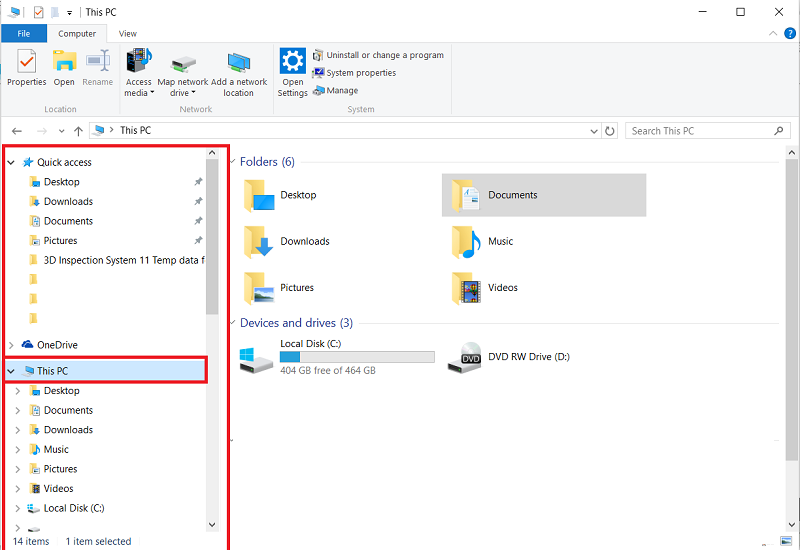
Once you have clicked on This PC you should see the C drive listed on the right side of the screen under Devices and drives.
Double click that to open it.
Next navigate to the Program Files (x86) folder by double clicking on it. (remember if you are using a 32 bit computer you will only see a Program Files folder so that would be the one to open instead)
Once Program Files (x86) is open locate the 3D Inspection System 11 folder and double click on that to open it.
You should then be on this screen.
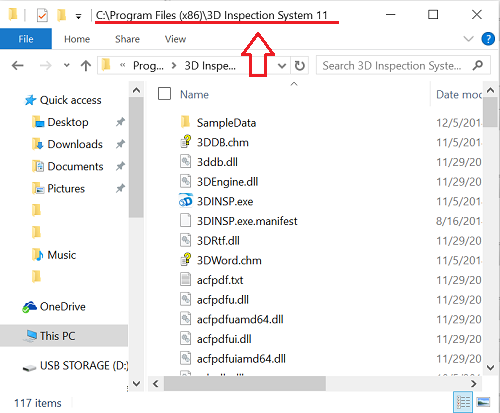
Next scroll down through the files to get to the files starting with the letter I.
You are looking for an install file there, where you will find three of them.
The one we want should be the first one listed and would be an application file type.
It has a small shield icon on it.
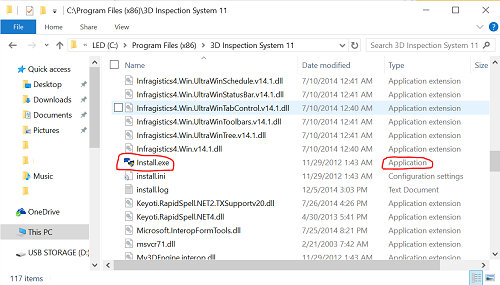
Next you want to left click the install.exe application file once to highlight it.
Then right click that file to bring up a right click menu.
Left click the Run as Administrator option from the right click menu.
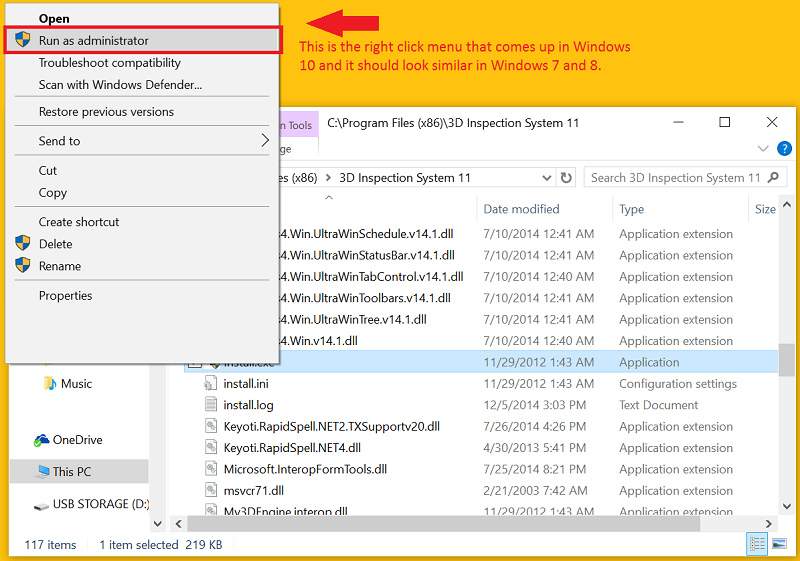
Once you click run as administrator you may get a message asking if you want to allow Amyuni Document Converter to make changes to your computer.
You can click yes if you see that message.
Next an Amyuni Document Convert window should come up and go through 10 or so steps to reinstall the PDF Driver 3D uses.
Once the second to last line says Printer setup succeeded you can click Ok to finish the PDF reinstall.
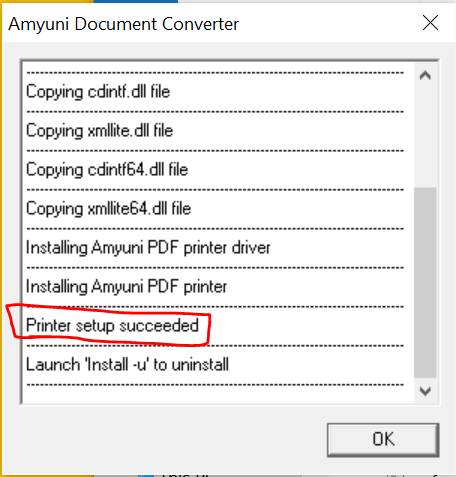
After that you should be able to print or save to PDF in 3D again, you may need to close and open 3D if you continue to get an error, usually caused by 3D being left open during the PDF reinstall process in certain situations.
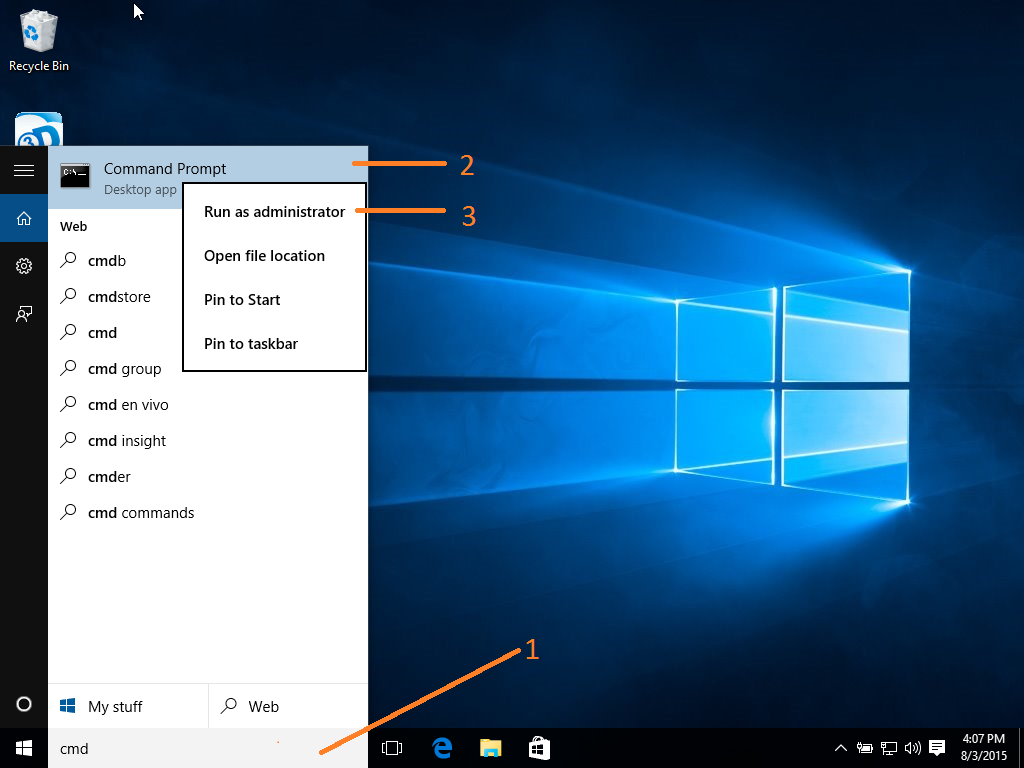

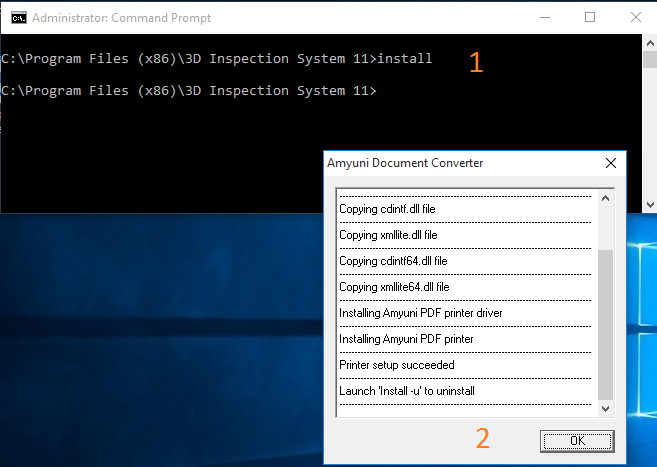



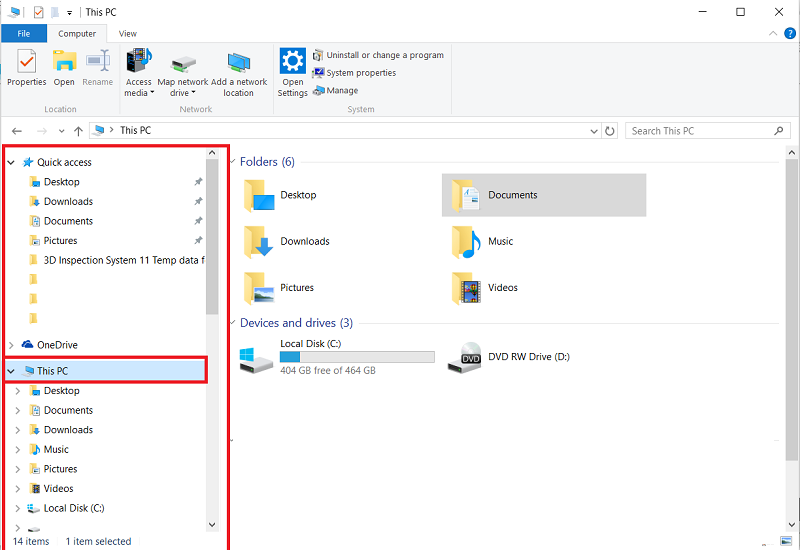
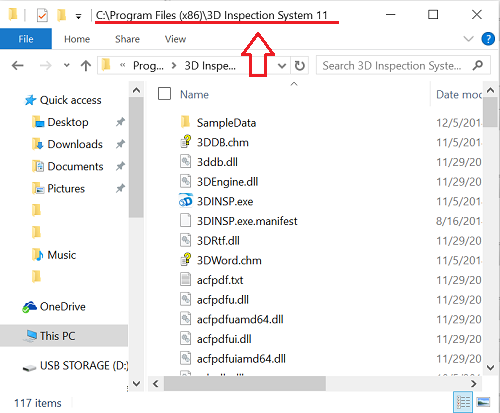
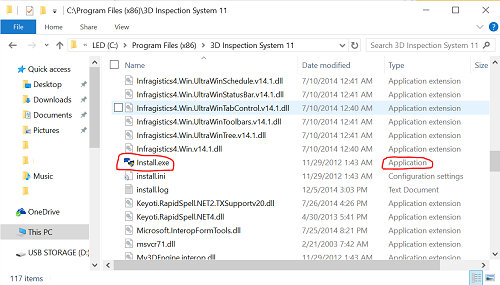
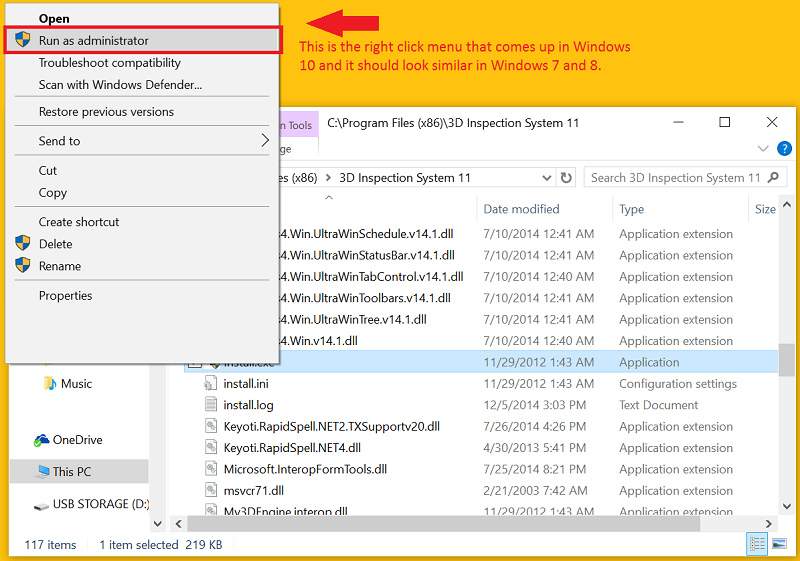
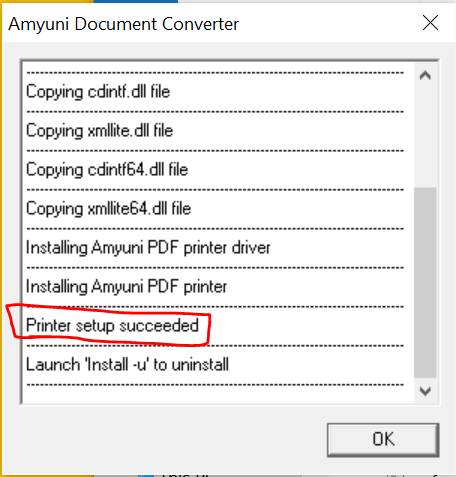





 Need Support
Need Support